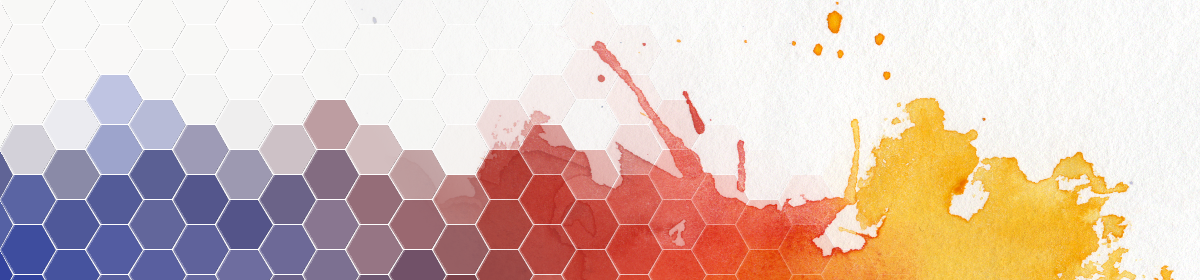Other than interactive live applications, Processing can can also be used to generate cool animations from frame sequences! It‘s not so hard, but you need to consider a few things.
Randomness
If your animation uses random values, be aware that random() creates different results each time the program is run. To make sure you always get the same good-looking frame sequence of your choice, use randomSeed().
Recording the frame sequence
Set resolution and frame rate in setup():
void setup()
{
size(640, 640);
frameRate(30);
}
The frame rate doesn’t have to be the same as in the final video, you can speed up or slow down the sequence when creating the video file.
To save the first 100 animation frames, include this snippet:
if (frameCount <= 100)
{
saveFrame(“frames-###.jpg”);
print(“.”);
}
Video file creation
On a Mac, this is easy – you can use the built-in Quicktime player tool to create a video from your image sequence.
On a PC, a good option is ffmpeg. One way to install is as part of the ImageMagick suite, which is a very handy collection of image processing tools.
It’s a command line tool with a billion options. A minimal command to generate an MP4 file from an image sequence looks like this:
ffmpeg -framerate 30 -i frames-%03d.jpg -c h264 output.mp4
Video format considerations
Depending on how you want to use your video, you’ll want to make sure format, frame rate, and image size are appropriate.For instance, to post a video on instagram, the recommendations are:
- Aspect 1.9 to 1:1
- a minimum of 600×315, resp 600×600 px
- maximum width 1080 px (anything bigger is downscaled)
- 3 sec minimum duration, 60 sec max.
- 30 fps maximum frame rate
- H.264 or VP8 codecs
Happy recording!